VPN on the Xbox: Also Possible Without PC
In order to fully optimize your Microsoft Xbox console experience, the integration of a VPN is essential. By using a VPN, you can unlock a wealth of benefits, including streaming American Netflix series, accessing Xbox games ahead of time, and surfing the web securely and anonymously.
In addition, not using a VPN poses significant risks to your online privacy and security. Without the encryption and anonymity provided by a VPN, your personal information and browsing activities are vulnerable to interception by malicious actors and surveillance agencies.
Below, we’ll walk you through the process of connecting your Microsoft console to a VPN so you can reap the benefits while protecting your digital well-being.
Table of Contents
Key Facts
- Integrating a VPN with your Microsoft Xbox console offers several advantages, including accessing American Netflix series, getting early access to new games, and ensuring secure and anonymous web browsing.
- Without encryption and anonymity, your personal information and browsing activities are vulnerable to interception by malicious actors and surveillance agencies.
- There are two primary methods to establish a VPN connection on your Xbox. The simple method involves using the Shellfire Box.
Why Use a VPN on Your Xbox
There are many compelling reasons to use a VPN on your Xbox. These include getting early access to new games, overcoming geo-restrictions on streaming services, and improving the security and performance of your online gaming experience.
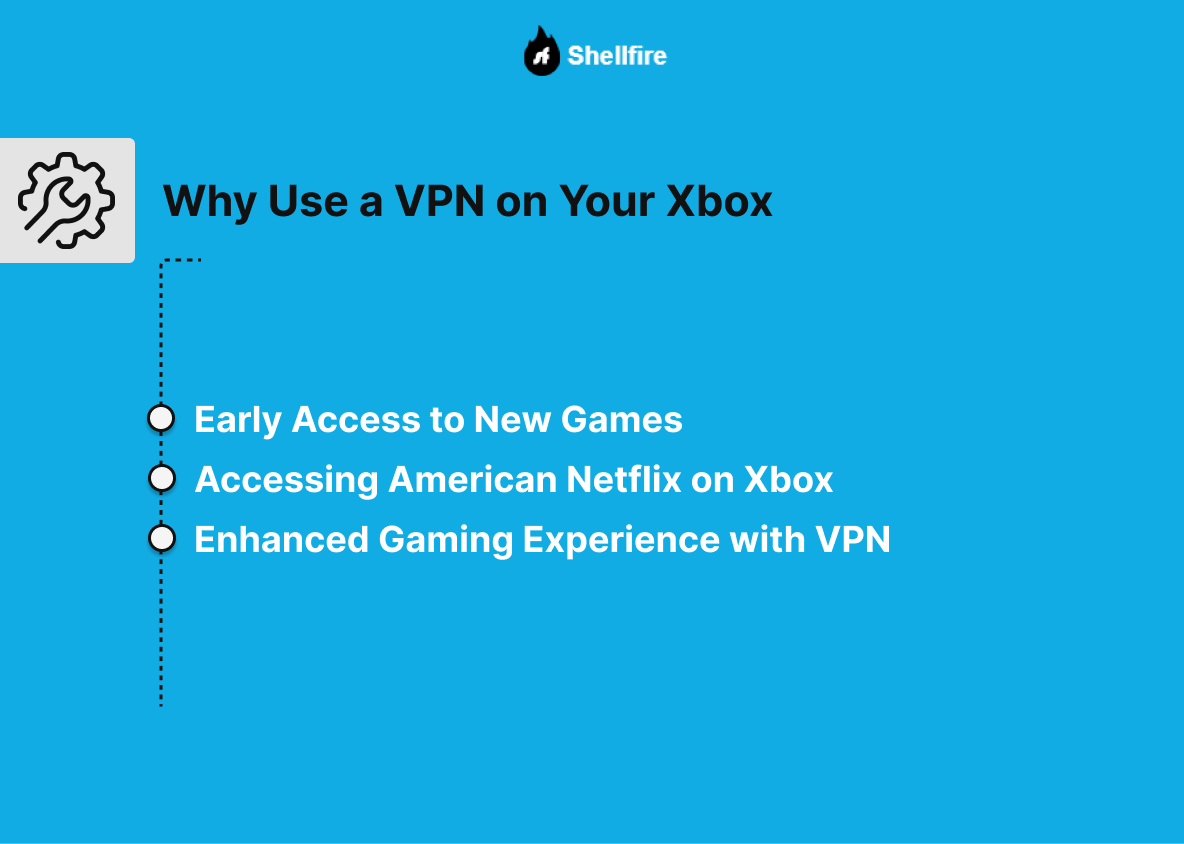
1. Early Access to New Games
Release schedules for new games on Microsoft consoles can vary widely by region, causing frustrating delays for gamers in certain countries. In addition, some games may not even be released in certain regions due to geo-blocking restrictions.
By using a VPN, users can bypass geo-blocking restrictions by obtaining an IP address from their desired location, allowing for seamless game downloads and access. While geo-blocking is less common for games themselves, it’s often used for downloadable content (DLC) on Xbox.
2. Accessing American Netflix on Xbox
If you’re a fan of exclusive content available on American streaming platforms like Netflix, using a VPN is essential. Many regions have restricted access to certain content, making the use of a VPN necessary to circumvent these geo-blocks.
A VPN connection not only gives you access to American Netflix on your Xbox One or Xbox 360, but also allows you to stream in your preferred language.
3. Enhanced Gaming Experience with VPN
When you play on Xbox, your console is often connected to the Internet, exposing it to potential security threats and privacy breaches. By using a VPN, you can ensure a more secure and anonymous gaming environment.
In addition, VPN encryption reduces the risk of malware infections and mitigates DDoS attacks, improving overall security. Finally, VPNs can optimize gaming performance by minimizing latency, which is critical in competitive gaming where milliseconds can make the difference between success and failure.
For a comprehensive exploration of the benefits of VPNs for gaming, read our in-depth article here!
How to Use a VPN on Xbox
Because Microsoft Xbox consoles do not natively support VPN integration, users have two primary methods for establishing a VPN connection: the simple method using the Shellfire Box, or the more complex method using a PC.
1. Simple Method (via Shellfire Box)
For a hassle-free VPN setup, the Shellfire Box offers a convenient solution. Follow these three easy steps to get started:
- Unpack your Shellfire Box and plug it into a power source.
- Connect the Shellfire Box to your Internet router.
- Access the Shellfire Box via Wi-Fi to automatically establish a VPN connection. A user-friendly interface allows you to select your preferred server for Internet access.
To return to your regular Internet connection, simply switch back to your standard Wi-Fi network.
With the Shellfire Box, you can easily bypass geo-blocking on your Xbox while enjoying enhanced security and a smoother gaming experience.
This method is not exclusive to the Xbox; it can also be applied to other devices such as PlayStation 4, Chromecast, Amazon Fire TV Stick, Android TV Box, and Smart TVs that do not have native VPN support.
2. Conventional Method (via PC)
Alternatively, users can set up a VPN connection using a PC, although this method is more complicated:
- Configure a VPN connection on the PC.
- Enable the VPN connection manually.
- Connect your Xbox One to your PC with an Ethernet cable.
- Go to “Control Panel” and navigate to “Network and Sharing Center” on your PC.
- Select “Change Adapter Settings” and access the VPN connection properties.
- In the “Sharing” section, select “Allow other network users to connect through this computer’s Internet connection”.
- Save your settings and connect to your PC via LAN or Wi-Fi.
- If using Wi-Fi, create a Wi-Fi hotspot on your Windows device.
For information on how VPNs work specifically with the Xbox Series X and Series S, click this link.
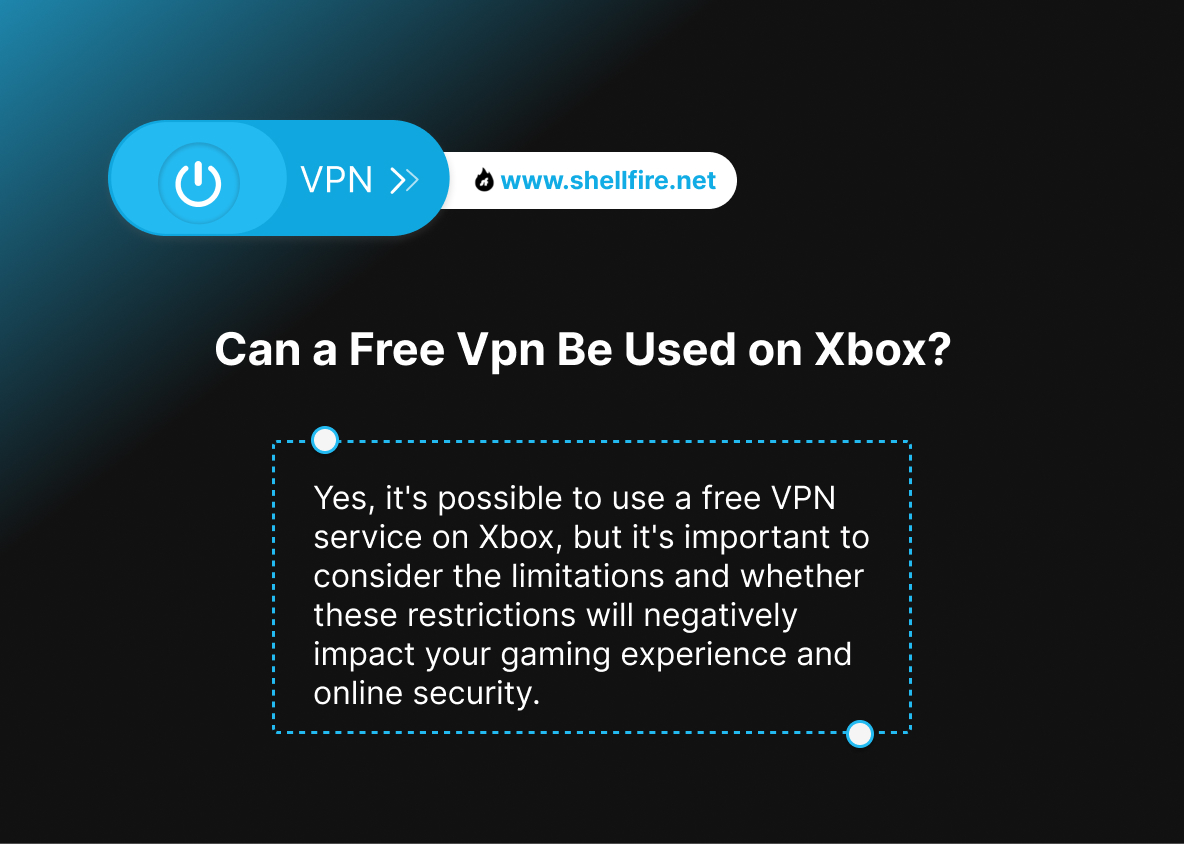
Can a Free Vpn Be Used on Xbox?
Yes, it’s possible to use a free VPN service on Xbox, but it’s important to consider the limitations and whether these restrictions will negatively impact your gaming experience and online security. Here are a few:
- Limited compatibility: Most free VPN services are designed for computers and mobile devices and may not offer a dedicated Xbox app. In these cases, you’ll need to manually configure the VPN connection on your router or share the VPN connection from another compatible device.
- Bandwidth and speed limits: Free VPN services often impose bandwidth and connection speed restrictions. This can result in a slow or choppy gaming experience, especially when downloading or streaming high-quality content.
- Privacy and security: Some free VPN services may compromise user privacy by collecting and selling browsing data to third parties for advertising purposes. In addition, they may not offer the same level of security protection as paid VPN services, putting your personal information at risk.
- Lack of global servers: Free VPN services typically have a limited server network compared to paid services. This can make it difficult to access geo-blocked or regionally restricted content.
- Support and reliability: Free VPN services often lack solid technical support and may be less reliable in terms of server availability and uptime.
Conclusion
Integrating a VPN with your Xbox One or Xbox 360 greatly enhances your gaming and entertainment experience, despite the lack of native VPN support. Whether you choose the easy-to-use Shellfire Box or the traditional PC method, a VPN provides seamless access to global content, enhanced security, and optimized gaming performance.
By using VPN technology, Xbox users can unlock a world of possibilities while protecting their online activities and enjoying uninterrupted gameplay.
(Image Source: Ksinan: 89239602/ 123rf.com)

