How to Reduce Ping on PS4
Tired of experiencing frustrating instances of high or unstable ping when you dive into multiplayer games on your PlayStation 4? Look no further. This comprehensive guide is your key to unlocking a world of effective solutions tailored to take your gaming experience to new heights.
In this article, we’ll delve into the intricacies of ping optimization, explore the ideal ping levels for a smooth online gaming experience, and uncover the underlying factors that could be contributing to your elevated ping on PS4. From network congestion to ISP throttling, we’ll tackle each potential obstacle head-on, providing practical insights and expert advice every step of the way.
Table of Contents
Key facts
- The ideal ping for a smooth online gaming experience on PS4 is typically less than 60 milliseconds (ms).
- Elevated ping on your PS4 can be caused by several factors, including increased traffic on your local network or your ISP’s network, and the physical distance between your PS4 and game servers.
- Effective methods to improve PS4 ping include checking your Internet connection, using a VPN, and changing DNS server configurations.
How High or Low Is the Ideal Ping?
The ideal ping for smooth online gaming experiences on PS4 typically falls below 60 milliseconds (ms). Ping values over 80 ms can cause gameplay disruptions, such as lag, which can hinder your gaming experience.
Remember: the lower your ping, the better your gaming experience.
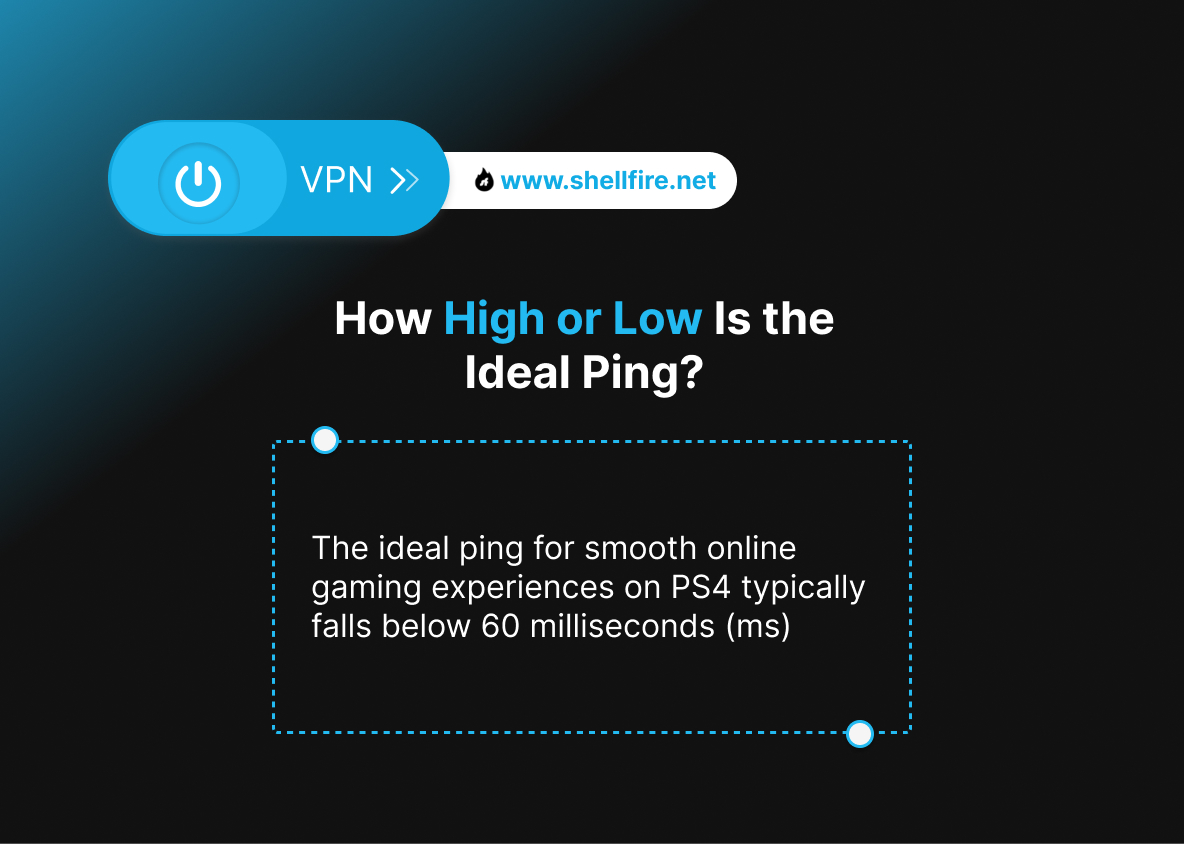
What Factors Could Cause It to Have a High Ping?
Elevated ping on your PS4 can be caused by a number of factors, including:
- Increased traffic on your local network or your Internet Service Provider’s (ISP’s) network can result in higher latency, causing delays in data transmission.
- The physical distance between your PS4 and game servers can affect the ping. Longer distances result in higher latency because it takes longer for data to travel back and forth.
- Some ISPs throttle gaming traffic, especially during peak hours, which can result in increased ping and degraded game performance.
- Inefficient routing paths between your PS4 and game servers can cause ping spikes. Data may travel through congested or suboptimal routes, resulting in inconsistent latency.
- Weak Wi-Fi signals or interference can contribute to high ping on your PS4, especially if you’re far from the router or using outdated network equipment.
- Other devices on your network that are downloading large files or streaming high-definition content can consume bandwidth and increase ping times while playing games.
- In some cases, hardware issues such as outdated routers or modem firmware can contribute to higher ping times on your PS4.
What Are Some Ways to Lower Ping on PS4?
Typical ways to improve ping on PS4 include checking your Internet connection, connecting your PS4 to the Internet via cable instead of Wi-Fi, using a VPN and changing the default DNS servers configured on the PS4.
Let’s delve into some practical methods to improve your ping on PS4:
1. Check Your Internet Connection
First, use the PS4’s built-in connection check tool to diagnose potential problems with your Internet connection. This tool can provide valuable insight into the causes of high pings.
2. Connect PS4 via Ethernet Cable
Maximize your connection stability by connecting your PS4 directly to your router using an Ethernet cable. Weak Wi-Fi signals, especially far from the router, often contribute to high ping during gameplay.
Alternatively, consider using a powerline adapter if running cables isn’t an option.
3. Harness the Power of VPNs
In many cases, using a VPN connection can effectively stabilize or reduce your ping by optimizing packet routes to game servers. While the PS4 doesn’t natively support VPNs, you can get around this limitation with the help of the Shellfire Box.
Learn more about this workaround in our article “VPN on PlayStation 4: Connect in Just 3 Steps” and accompanying video tutorial.
Click here to learn more about the Shellfire Box!
4. Modify DNS Server Configuration
If using VPN isn’t currently possible, or if you’re looking for additional options, consider adjusting your PS4’s DNS server configuration. Navigate to Network > Configure Internet Connection to manually enter alternative DNS server addresses.
Experiment with popular options such as OpenDNS, Cloudflare, IBM Quad9, or Google DNS to potentially improve ping stability:
- OpenDNS: 208.67.222.222 and 208.67.220.220
- Cloudflare: 1.1.1.1 and 1.0.0.1
- IBM Quad9: 9.9.9.9
- Google: 8.8.8.8 and 8.8.4.4
Among these, the one that is considered the fastest and most secure is often debated, as it can depend on various factors such as your location, Internet service provider, and network conditions.
If changing the DNS server doesn’t reduce or stabilize the ping on your PS4, there’s nothing stopping you from reverting the settings later.
5. Opt for Closer Game Servers
High pings can also be caused by geographical distance between you and the game servers. Whenever possible, choose game servers closer to your location to minimize latency and optimize your gaming experience.
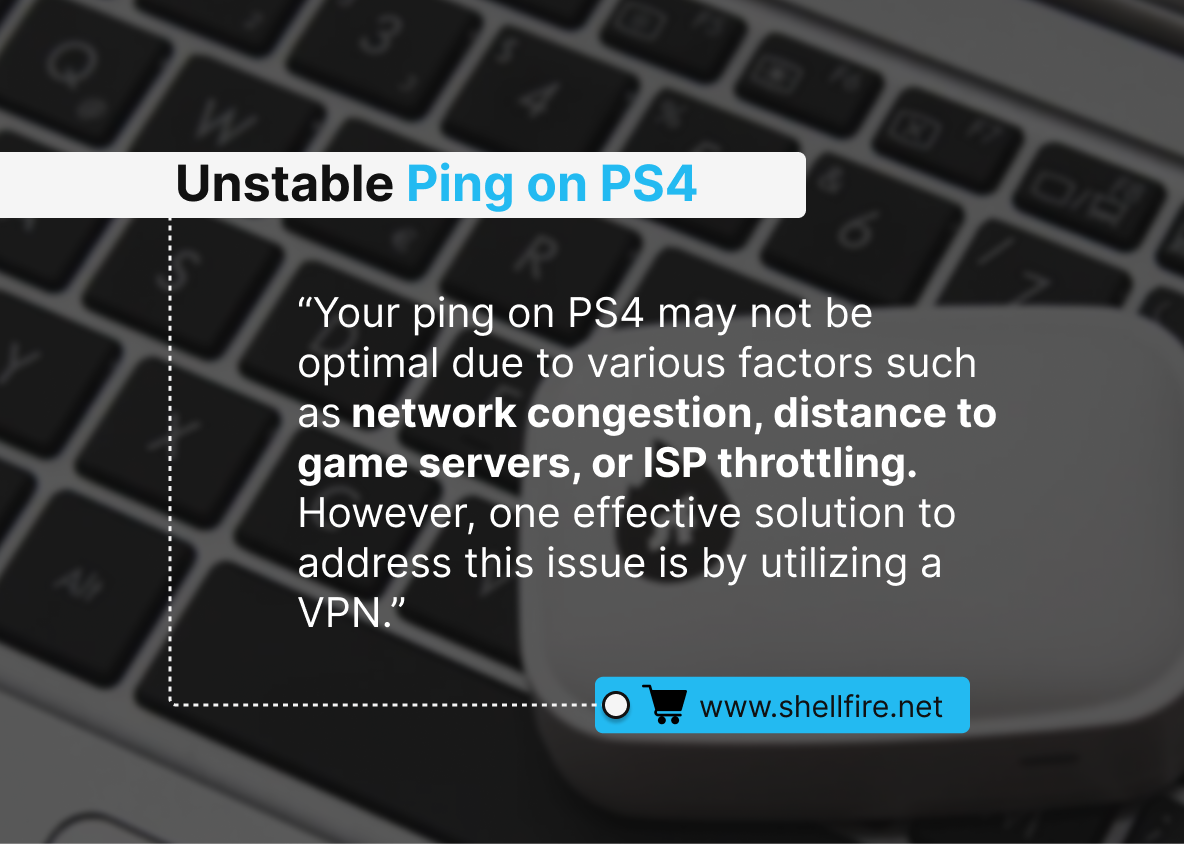
Why May I Be Having Unstable Ping on PS4?
Your ping on PS4 may not be optimal due to various factors such as network congestion, distance to game servers, or ISP throttling. However, one effective solution to address this issue is by utilizing a VPN.
A VPN client, like Shellfire, can help improve your ping on PS4 by optimizing your internet connection and providing a more direct route to game servers.
Conclusion
In conclusion, elevated ping on PS4 can be caused by a variety of factors, each of which requires customized solutions to resolve. Armed with the insights and strategies outlined in this article, you’ll be able to overcome ping-related challenges and embark on a journey toward a more seamless gaming experience.
Do you have additional insights or alternative solutions to share? We welcome your input as we strive to refine and improve our content to ensure it remains a valuable resource for gamers worldwide.
(Featured image: dolgikh / 123RF)

