How To Reduce Ping on Xbox Series X & Series S
For avid gamers, the frustration of high ping rates disrupting multiplayer sessions is all too familiar. Whether you’re engaged in intense firefights or racing against the clock, the impact of latency issues cannot be overstated.
But fear not, in this article, we’ll provide you with a comprehensive toolkit to tackle these challenges head-on and ensure your Xbox gaming experience remains smooth and enjoyable.
Table of Contents
Key points
- High ping, a major disruptor in online gaming, is caused by factors such as ISP throttling, suboptimal routing, and geographical distances from game servers.
- Proactive Steps to Improve Gaming Performance: Begin by checking and optimizing your internet connection. Consider switching from wireless to a wired connection for more stability and less interference.
- Leveraging VPN for Optimal Gaming: While Xbox doesn’t support VPN natively, tools like Shellfire Box allow for a seamless integration, providing a more direct route for your internet traffic and preventing ISP prioritization of your data.
Understanding Ideal Ping Levels
Ping, typically measured in milliseconds (ms), is a critical metric for online gaming. Ideally, your ping should stay under 60 when participating in multiplayer sessions on your Xbox Series X or Series S.
A ping over 80 often results in gameplay glitches such as lag, while a ping of 200 results in noticeable delays of about two-tenths of a second. Essentially, a lower ping equates to a smoother gaming experience.
Why Is My Ping So High?
High ping on the Xbox Series X & Series S can be caused by a number of factors, including network congestion, distance to game servers, and ISP routing inefficiencies. When considering a VPN solution to specifically address high ping, several factors come into play:
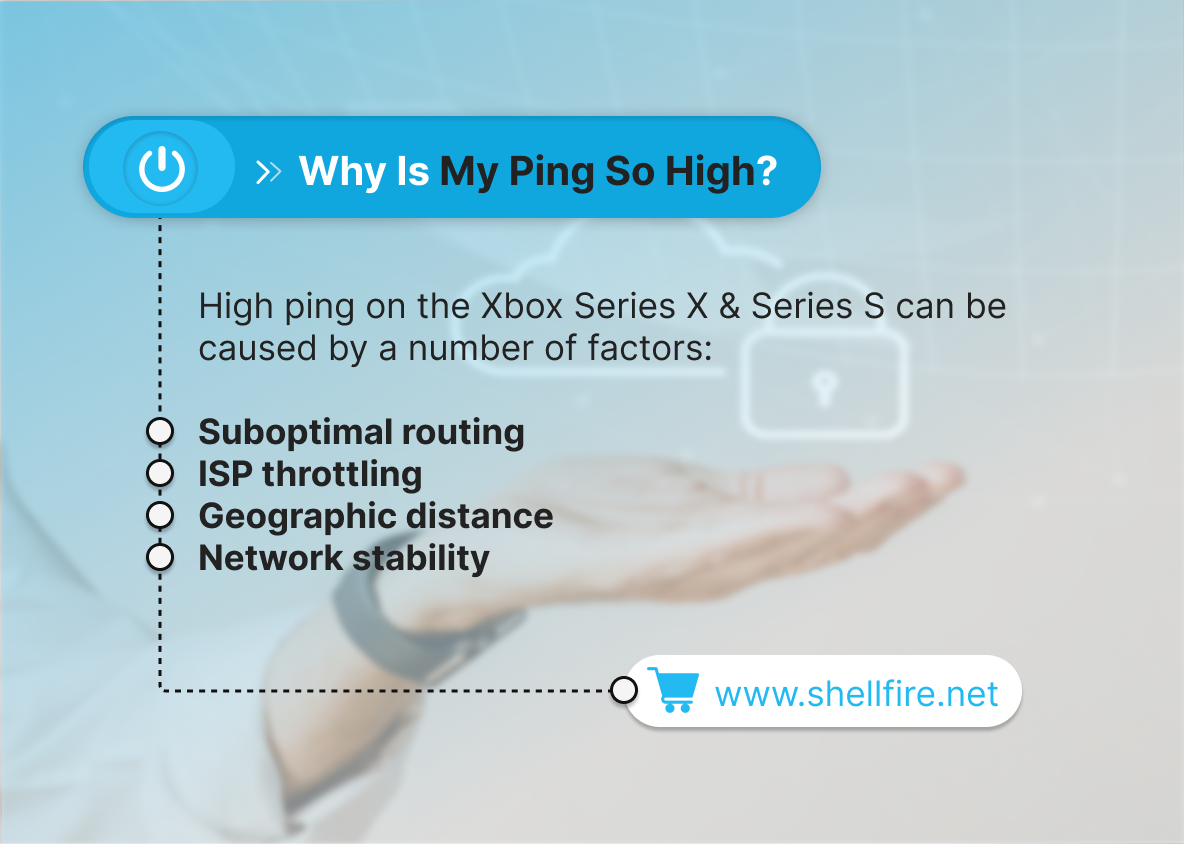
- Suboptimal routing: Without a VPN, your Internet traffic follows the default routing path set by your ISP. This path may not always be the most efficient, resulting in increased latency, especially if the game servers are geographically distant from your location.
- ISP throttling: Some ISPs engage in throttling, where they intentionally slow down certain types of Internet traffic, including gaming traffic. This can result in higher ping and lag times during online gaming sessions.
- Geographic distance: VPN servers are located in different regions of the world. Connecting to a VPN server that is closer to the game servers can reduce the physical distance your data packets have to travel, thereby reducing ping.
- Network stability: VPNs can provide a more stable Internet connection by providing alternative routing paths and reducing packet loss. This stability can contribute to a smoother gaming experience with lower ping and fewer instances of lag or jitter.
Strategies to Lower Ping on Xbox Series X & Series S
Several effective methods exist to enhance ping performance on your Xbox console. Let’s explore these solutions in detail:
1. Check Your Internet Connection
Utilize the integrated network diagnostic tool on your Xbox, as detailed here, to assess the strength and stability of your internet connection. Identifying and rectifying any weaknesses should be your initial troubleshooting step.
2. Switch to Wired Connection
Transitioning from a wireless (WLAN) to a wired connection via Ethernet cable can significantly improve connectivity reliability.
Signal interference and distance limitations often plague wireless setups, making a direct wired connection preferable for minimizing latency issues. If cabling directly to your router isn’t feasible, consider employing powerline adapters for a stable connection, as suggested here.
3. Harness the Power of VPN
Although not a universal solution, implementing a VPN connection can often stabilize or even reduce ping rates. By rerouting data packets through a VPN server, you may establish a more direct path to the game server, circumventing potential congestion points in your internet route.
Additionally, a VPN prevents your internet service provider from selectively prioritizing your data traffic based on service type, thus promoting more consistent latency. While Xbox lacks native VPN support, solutions like the Shellfire Box offer a convenient workaround, as elaborated in this article or the accompanying video:
You can also connect your Xbox to another VPN router or mobile hotspot to establish an encrypted connection. However, if you don’t have a VPN router yet, the easiest and cheapest option is to use the Shellfire Box. Click here to learn more about the Shellfire Box!
4. Optimize DNS Server Configuration
Access the Network settings on your Xbox and navigate to the Internet Connection configuration. Here, opt for manual DNS configuration and input alternative DNS server addresses for potential performance improvements. Recommended options include:
- OpenDNS: 208.67.222.222 and 208.67.220.220
- Cloudflare: 1.1.1.1 and 1.0.0.1
- IBM Quad9: 9.9.9.9
- Google: 8.8.8.8 and 8.8.4.4
Experiment with different DNS servers to find the optimal configuration for your gaming needs.
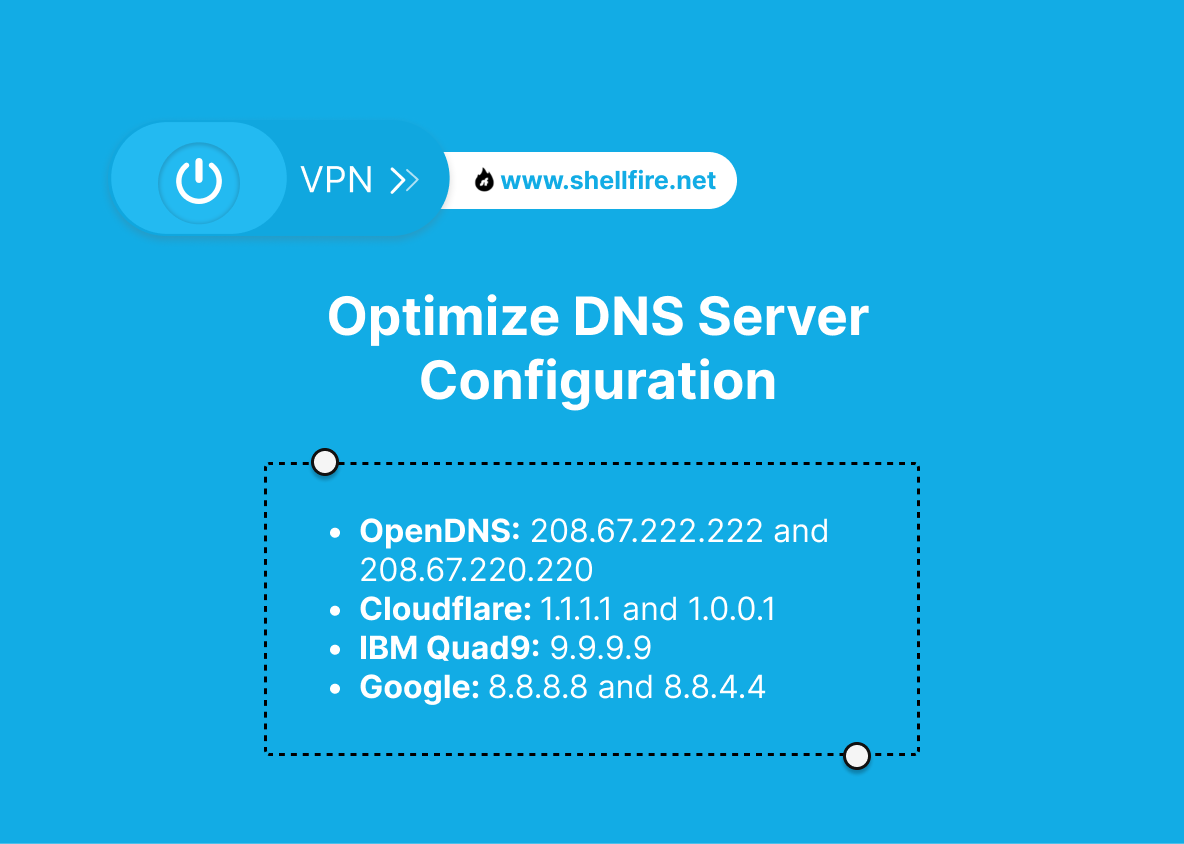
5. Choose Geographically Closer Servers
When presented with multiple server options in multiplayer games, prioritize those closest to your geographic location. Reduced physical distance translates to lower latency and a smoother gaming experience overall.
Conclusion
Dealing with high ping on Xbox Series X & Series S requires a multifaceted approach. Integrating VPN solutions like Shellfire Box can be incredibly helpful. You can systematically combat latency issues and revolutionize your Xbox gaming experience by utilizing the strategies outlined in this article, including the use of VPN technology and the capabilities of Shellfire Box.
By taking these proactive measures, you can unlock a whole new world of smoother gameplay, increased responsiveness, and unparalleled enjoyment from your Xbox console.
(Featured image: kunilanskap / 123RF)

