How to update your Shellfire Box to the latest Firmware version
Yes, you read that right! The wait is finally over; you can now upgrade your Shellfire Box to the latest firmware version. This update introduces numerous security patches. Additionally, the Shellfire Box user interface now supports 6 different languages to cater to our international customers. The update also enables connections using the new WireGuard protocol. This means you can transform your “old” Shellfire Box classic into a state-of-the-art WireGuard VPN router!
Please note: This process only applies to the Shellfire Box classic models sold from 2015 until early 2020 (blue LED, both Ethernet ports on the same side of the device). The newer Shellfire Box 4K (green LED, Ethernet ports on opposite sides) already comes with full WireGuard capabilities.
WireGuard requires an updated version of the Linux kernel and other components that the previous Shellfire Box operating system couldn’t provide. Therefore, this update is our first complete overhaul of the underlying OpenWRT operating system running on the Shellfire Box. Until now, we’ve been able to supply critical patches without updating this base system. Consequently, updating requires a factory reset of your Shellfire Box! Please ensure you understand what this entails: Any changes you’ve made to your Shellfire Box will be erased during the upgrade process. This includes:
- Changed Wi-Fi names (SSID)
- Changed Wi-Fi passwords
- Static IP addresses
- Optional user interface passwords
- MAC address filters
- Firewall settings
- Setting the user interface to “Advanced” mode
- etc.
Your Shellfire Box will be reset to its original state, just as you received it, but it will be running the new firmware. If you haven’t made any changes in the advanced user interface, your Shellfire Box will function correctly after the update. If there are custom settings you wish to preserve, we recommend noting them down and reconfiguring them after the reset. The underlying OpenWRT LuCI user interface hasn’t changed significantly. Not sure if you’re ready to update? Contact us!
Okay, I’ve noted all the changes I made to my settings. How can I upgrade?
We’ve worked hard to make the process fairly simple.
Step 1: Before starting, ensure your Shellfire Box has been connected to the internet for at least 24 consecutive hours at some point after May 5, 2020. During this period, your Shellfire Box will automatically download and install all components necessary for the upgrade. If your box hasn’t had the chance to download these components, you won’t see the upgrade option shown in Step 5. In this case, leave your Shellfire Box connected to the internet for a few more hours and check back later.
Step 2: Connect to your Shellfire Box’s Wi-Fi network or LAN port.
Step 3: Open your internet browser and navigate to the Shellfire Box user interface: http://sf.box/ or http://10.30.20.1/. Note that these addresses will only work while you’re connected to your Shellfire Box.
Step 4: You might need to log in using your user interface password if you’ve set one up. If you’ve set a password and don’t remember it, you’ll need to perform a factory reset first. To do this, press and hold the reset button for at least 6 seconds while the device is powered on. Then, wait until the blue LED stays on constantly or turns off. After the reset, return to Step 1 of this guide. It might take up to 24 hours before you can initiate the upgrade after a reset.
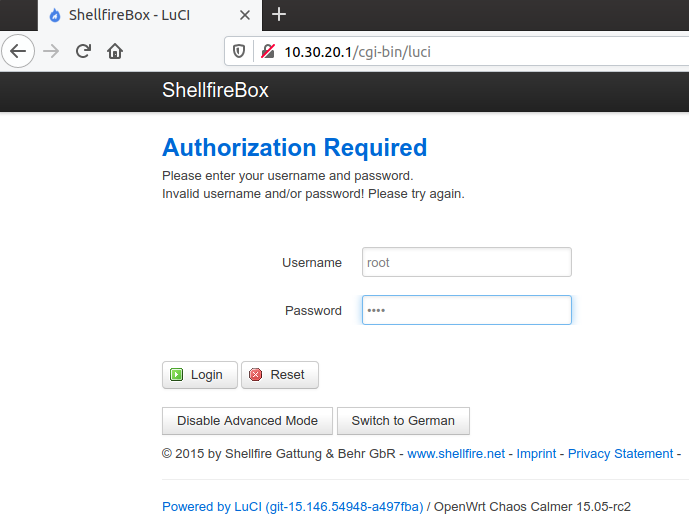
Step 5: Once logged in, you’ll see the server list. After a few seconds, a yellow update notification will appear near the top of the page. Click “Click here to start the upgrade process now.”
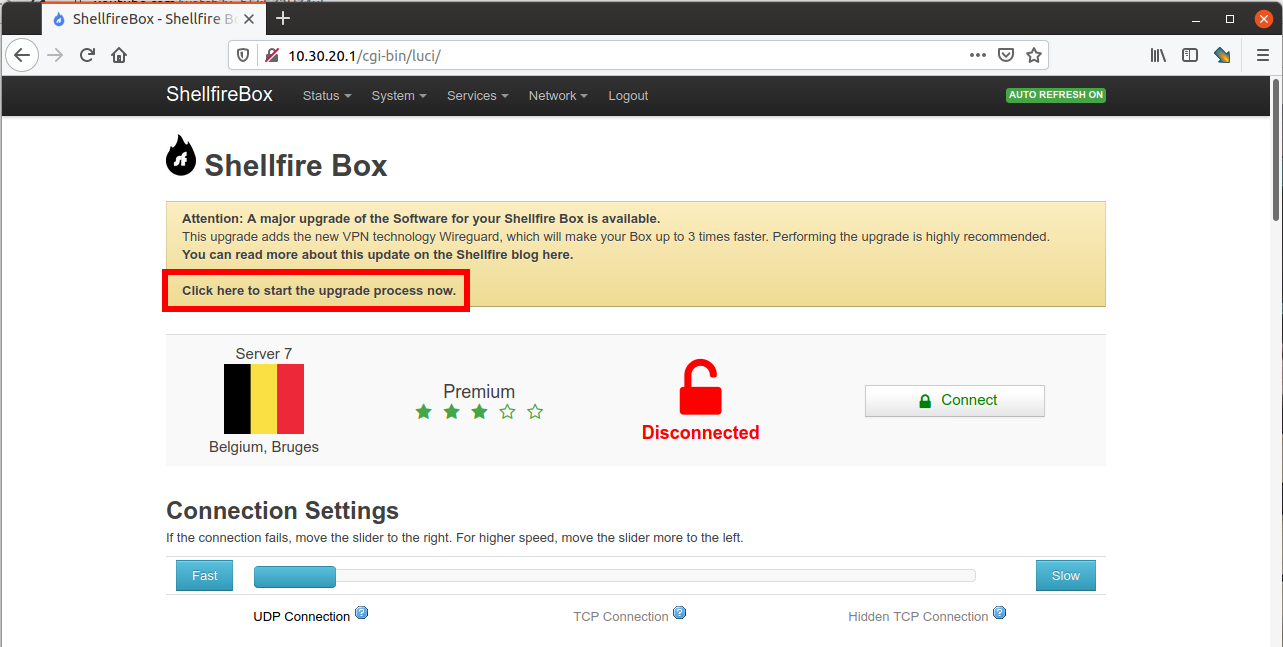
Step 6: A warning message will appear. Read it carefully and follow the instructions. Then click “OK” to start the update process.
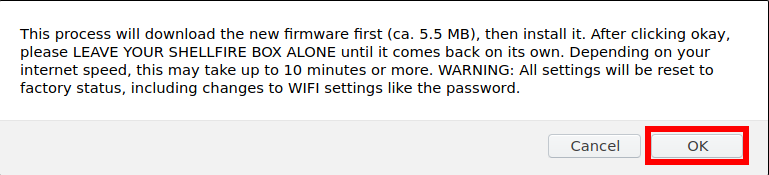
Step 7: Wait for a while. The process will take a few minutes, so you might want to grab a cup of coffee. Ensure the device remains connected to the power cord during the upgrade. Your browser will display the current status of your update.
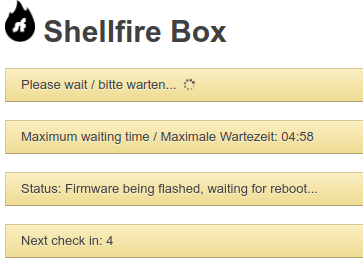
Once the indicator turns green, the upgrade is almost complete!
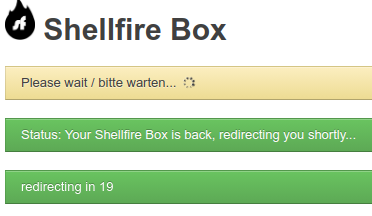
Step 8: When the counter reaches 0, you should be automatically redirected to the upgraded user interface. After a few more seconds, the blue LED should stay on constantly, indicating a successful VPN connection.
Note: If forwarding to the user interface doesn’t work, check whether you’re still connected to the Shellfire Box Wi-Fi network. During the reboot process, the Wi-Fi will be unavailable for a while, so your PC or smartphone may have automatically switched to a different Wi-Fi network in range. If this is the case, switch back to the Shellfire Box Wi-Fi network and visit http://sf.box/ or http://10.30.20.1/.
If you are using a network cable to connect your PC to your Shellfire Box rather than Wi-Fi, try disabling and then reactivating the network connection on your PC, or simply unplug the network cable and plug it back in.
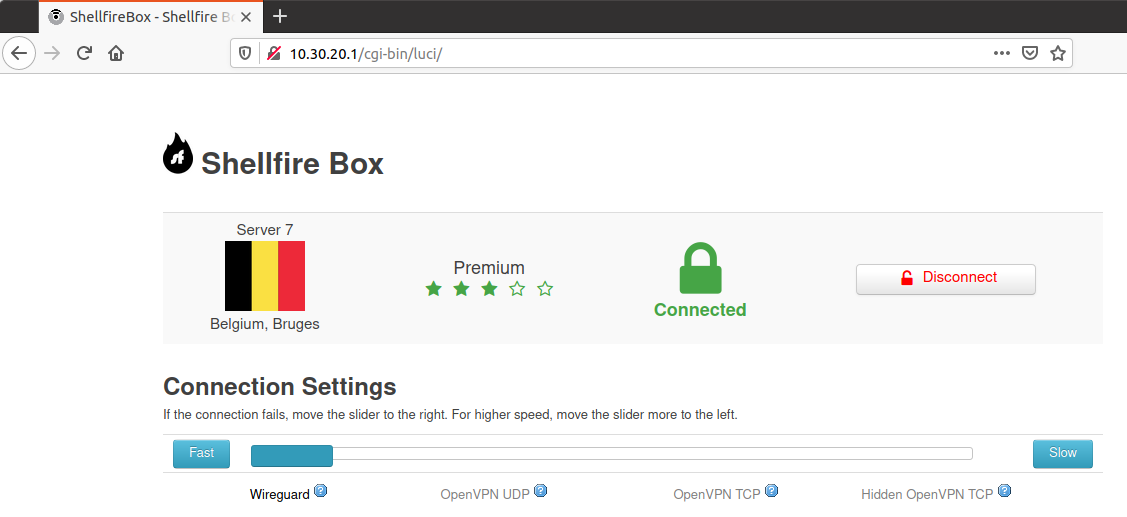
Step 9: Enjoy! The interface hasn’t changed much, but you will notice the new WireGuard option in the “Connection settings” slider. By default, your Shellfire Box will connect to the last VPN server you used before the update, now using the WireGuard protocol. Congratulations! Your Shellfire Box is now running the very latest firmware version.
You should notice a significant increase in download speed thanks to the new WireGuard protocol. Your latency, especially when online gaming, should also be significantly lower. Try switching to different VPN servers to see which one works best for you. Servers located closer to your actual location will usually yield the best results, but WireGuard can especially improve long-distance connections, so why not try a server on the other side of the world today?
At the bottom of the page, you will find the language selection menu. You can now switch between six different languages.
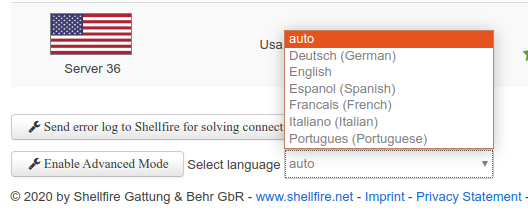
We really hope you enjoy the new features. If you encounter any problems or have any questions, let us know!
Conclusion
This guide is here to make your Shellfire Box even better by walking you through the update process step by step. The new firmware doesn’t just improve security—it also introduces WireGuard, a game-changing protocol that boosts your VPN speed and reduces latency, especially for gaming and streaming.
Yes, the update requires a factory reset, but don’t worry! The guide ensures that everything is clearly explained, so you know exactly what to expect and how to save your settings beforehand. Once updated, your Shellfire Box will be faster, more secure, and easier to use, with support for six different languages to suit your needs.
With detailed instructions, helpful images, and troubleshooting tips, this guide makes upgrading simple and stress-free. Whether you’re a tech expert or just getting started, you’ll be able to get the most out of your Shellfire Box in no time.
So go ahead—follow the steps, enjoy the speed boost, and explore the full potential of your upgraded VPN experience!

